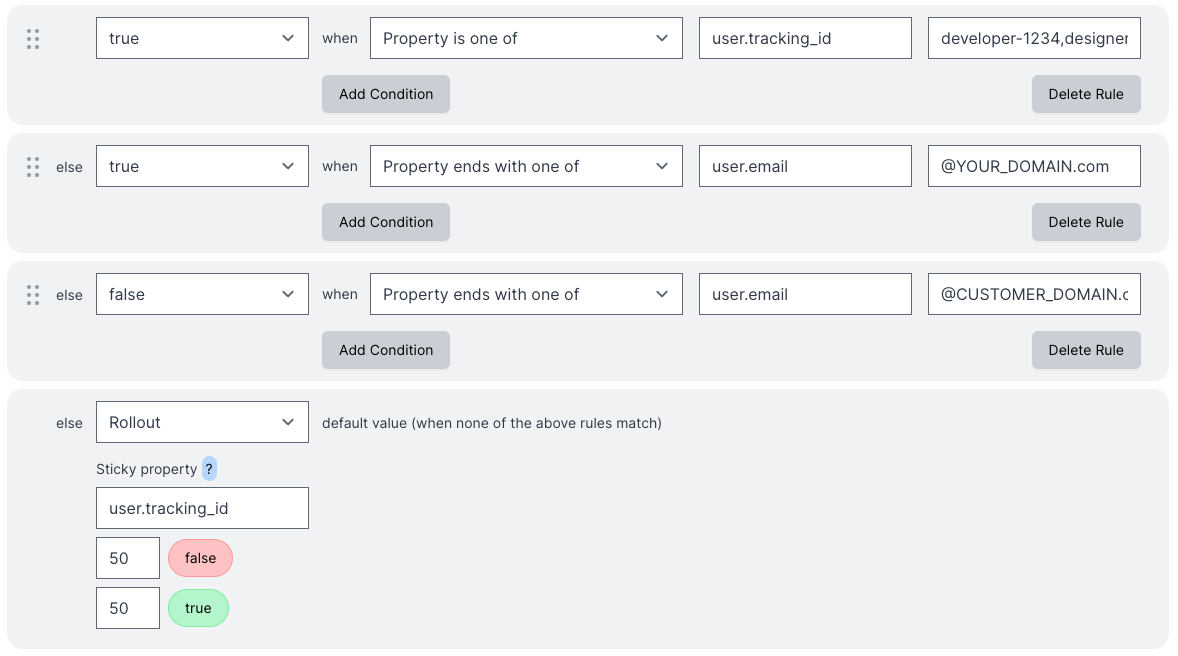Beta Releases
Beta Releases allow you to mitigate risk of bugs by slowly rolling out a feature to your audience.
Using feature flags and Prefab's Rules and Segmentation you can enable a feature for precisely who you want, when you want.
Let's walk through a common example beta release rollout.
Example rollout
A common progression for rollout is
- The people who worked on the feature: developers, designers, QA, PMs, etc.
- Your entire org
- A growing percentage of users
This progression allows the people who are closest to the feature to dogfood it first. Once they've fixed any rough edges they find, the rest of the org can test and uncover issues. Next you can slowly ramp up the percentage of other users the feature is available to.
Feature flag code
You'll only need to set up the feature flag check once in your code and then you can modify the rules in the Prefab app.
A feature flag check will always return false until it is fully enabled or a rule returns true. This means you can ship your code at any time before a feature flag is created on Prefab and trust people are going down the false code path.
- Ruby
- Java
if Prefab.enabled?("my-feature-name", { user: { tracking_id: current_user.tracking_id } })
# serve the new feature
else
# serve the old version of the page
end
if(featureFlagClient.featureIsOn(
"my-feature-name",
PrefabContext.newBuilder("user")
.put("email", user.getEmailDomain())
.build()
)){
// serve the new feature
} else {
// serve the old version of the page
}
Rules
Rules are evaluated in order. You can drag and drop rules to rearrange them. The first matching rule determines which variant is served. Read more.
To model the example rollout above in Prefab, we'll create a "Simple Flag".
We'll modify the default When Active rule to return false so we can safely ship and activate our flag while still returning false for everyone for now.
Toggle the flag to active. Sync the changes to the API.
The people who worked on the feature
Use a Property is one of rule to target specific users with the property user.tracking_id. Tracking ids are delimited by commas, so you might target developer-1234,designer-29,developer-456 etc. When it matches, we'll serve variant true.
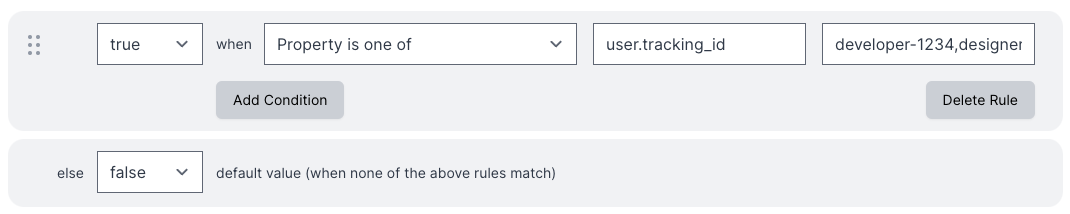
Click "Create Rule" and then move this rule up above our final true rule and sync changes to the API.
Once time has passed and we're ready to open this up further, we'll add our next rule.
Your entire org
Use a Property Ends With One Of rule to target the email property and set the criteria values to @YOUR_DOMAIN.com. When it matches, we'll serve variant true.
Click "Create Rule" and sync changes to the API.
Time passes while the org tests the feature. Once we're confident that we're ready for customers to see this, we add our final rule.
A growing percentage of users
We'll modify our When Active allocation to do a Percentage rollout. We'll start small -- maybe 5% for the true variant and 95% for the false variant.
Sync your changes.
This is the fun part where you talk to customer support and watch your error tracker.
What if things are broken? You can edit the true rule to serve the true variant to 0% of people while you fix bugs. Now your customers are using the old code path again immediately.
Once you've dealt with any issues, you can slowly ramp the 5% up to 100%, syncing to the API and watching for issues each time.
Exceptions
What if you want to roll this feature out slowly but you need to make sure that your biggest customer doesn't see it until you have successfully rolled it out to everyone else first?
No problem. Using what we learned with our "Your entire org" rule, we can create a rule that always returns false for this customer.
Use a Property Ends With One Of rule to target the email property and set the criteria values to @CUSTOMER_DOMAIN.com. When it matches, we'll serve variant false.
Click "Create Rule" and then move this rule up above our true rule and sync changes to the API.
Because rule evaluation happens in order, when we see that the user matches @CUSTOMER_DOMAIN.com we'll return false for the flag check and they won't see the new feature.
Once you've ramped the percentage up to 100% for the true rule and you're ready for this customer to see the feature, you can delete this exception rule.
Example Screenshot
Here's all the rules above and the exception as seen in the UI